An android application includes functional, integration, cross-browser and usability testing of the website followed by debugging which is a must in today’s world. Web browsing has become more exclusive in compact devices which avails to inspire people to transfer their skills & techniques into an unimaginable world. With these things in mind, we tempt to concentrate more on the techniques that how the web data’s are accessed and presented. The experience of your web content on mobile contrivances is way different than what users experience on the desktop. Screen size matters a lot, it creates lots of problem for the user as they often suffer from the poor content presentation,which hampers the usability of Mobile Web applications.
To get a bug-free page we utilize Google Chrome which avail us to manage our web content to comport impeccably across all contrivances/platform.
Set up remote debugging
To start remote debugging, we will need:
For browser tabs: Android 4.0+ and Chrome for Android.
For Android apps: Android 4.4+ and a WebView configured for debugging.
A USB cable to plug in your Android device
Chrome 32 or later installed on your development machine
Enable USB debugging on your Android contrivance
On your Android device, go to Settings > Developer options.
On Android 4.2 and more incipient, the developer options are obnubilate by default.
To Enable Developers option press build in button 7 times. Then, return to the previouss creen to find Developer options.
Enable USB debugging on your Android device
On your Android device, go to Settings > Developer options.
To Enable Developers option press build in button 7 times.
After Enabling developer option, followed by an attestation that USB debugging is checked.
Enable discovery of USB in Chrome
On the desktop Chrome browser,we need to follow below mentioned instructions:
Can Go to chrome://inspect. Alternatively, to get to the same screen, you can select Chrome menu > Tools > Inspect Devices.
Connect your device via USB
Connect your mobile contrivance to the development machine utilizing a USB cable.
Debug a remote web view
Once you have established your contrivance for debugging over USB, the chrome://inspect page. It exhibits every connected device/contrivance, along with its open tabs and debug-enabled WebViews:
Troubleshooting
The device needs to be checked if the USB debugging is turned on or not. When the device is connected to a laptop, there will be a “USB debugging connected” item in the notification drawer of your phone or tablet.
Verification must be done on your desktop to check if you are using Chrome version 32 or later. Can additionally check the version number in chrome://version.
If USB debugging is enabled but chrome://inspect doesn’t show your device, you require to check whether the Discover USB devices is checked or not. If so, unplug the device and endeavor revoking all the USB sanctions in the Android Developer options to retry. You need to be sure enough in-order to connect the device directly to your machine, bypassing any hubs.
If you’re running a web server on your development machine, and network restrictions avert your mobile device from accessing the server, endeavor enabling port forwarding or establishing a virtual host map. After so many attempts if things still do not work, you may endeavor the legacy workflow for remote debugging via the adb binary from the Android SDK.
This is all about Android application debugging utilizing Google Chrome.

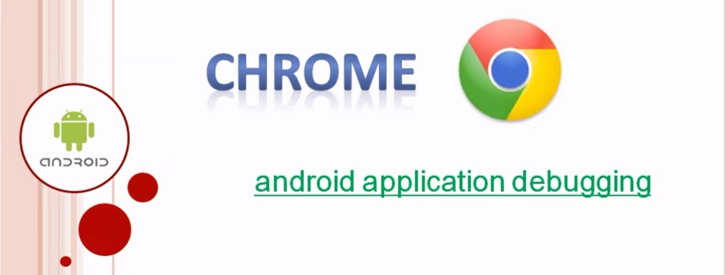
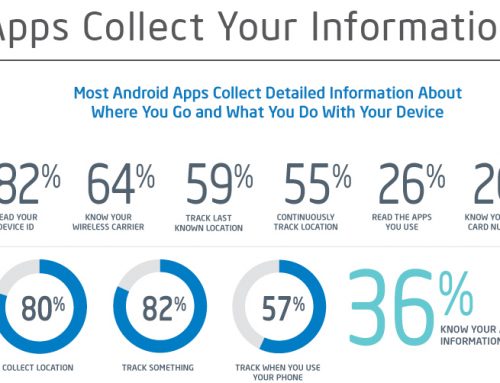
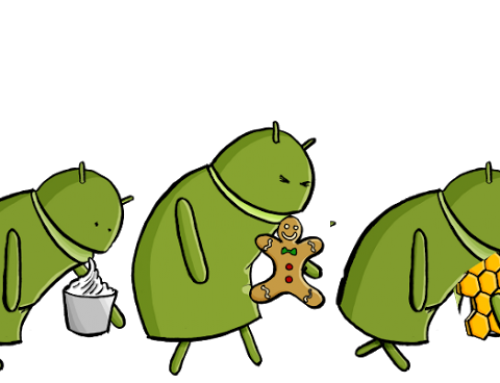

Leave A Comment